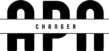Who doesn’t like wifi, right? Whether you’re traveling, at home, or in the office, there will come a time when you need your device to connect to networks, just like in the real world. This is where access point names come into play. In this article, we are going to learn how to install access point names on your Android device.
To install access point names, also known as APN’s, you need a SIM card in your device.
Based on your device’s settings, head over to Settings then find Network/Connection and then go to SIMs/Mobile Network and tap on the “Access Point Names” option. On your screen, you will see the Access Point Names you have currently configured.
Tap on the “Add” or “+” icon, and you will be able to add the values to various options, which will be based on your carrier’s preference.
If you are using an iPhone, you can use our simple iPhone APN Changer tool, which will help you install APNs automatically.
Verizon APN’s
These are the access point names required if you are using a Verizon SIM Card listed below:
- Name: Internet/MMS2
- APN: vzwinternet
- Proxy: –
- Port: –
- Username: –
- Password: –
- Server: –
- MMSC: http://mms.vtext.com/servlets/mms
- Multimedia Message Proxy: –
- Multimedia Message Port (MMS Port): 80
- MCC: –
- MNC: –
- Authentication Type: –
- APN Type: default, supl, mms
- APN Protocol: IPv4/IPv6
- APN Roaming Protocol: IPv4
- Bearer: Unspecified
- MVNO Type: N/A
- MVNO Value: N/A
T-Mobile APN’s
Here are the access point names required if you are using a T-Mobile’s SIM Card.
- Name: T-Mobile
- APN: Fast.t-mobile.com (for LTE devices) or epc.tmobile.com (for non-LTE devices)
- Proxy: <Not set>
- Port: <Not set>
- Username: <Not set>
- Password: <Not set>
- Server: <Not set>
- MMSC: http://mms.msg.eng.t-mobile.com/mms/wapenc
- MMS proxy: <Not set>
- MMS port: <Not set>
- MMS protocol: WAP 2.0
- MCC: 310
- MNC: 260
- Authentication Type: <Not set>
- APN Type: default,supl,mms OR Internet+MMS
- Default Android provides a text field to enter: default,supl,mms.
- Samsung provides an Internet+MMS radio button to select.
- APN Protocol: IPv4/IPv6
- APN roaming protocol: IPv4/IPv6 or IPv4 only when roaming internationally
- Turn APN on/off: Grayed out unless there are multiple APNs
- Bearer: Unspecified
AT&T APN’s
Configuration & Access Point Names settings for AT&T network, make ensure you are using AT&T SIM card.
- Name: NXTGENPHONE
- APN: NXTGENPHONE
- Proxy: not set
- Port: not set
- Username: not set
- Password: not set
- Server: not set
- MMSC: http://mmsc.mobile.att.net
- MMS proxy: proxy.mobile.att.net
- MMS port: 80
- MCC: 310
- MNC: 410
- Authentication type: None
- APN type: default,mms,supl,hipri
- APN Protocol: IPv4/IPv6
- Bearer: Unspecified
Video on Installation of Access Point Names
In this short video, you will learn about installing the APN’s on your Android cellphone. You can subscribe to our Youtube channel to get more videos about mobile devices and technology.
Summary
If you want to connect your Android device to your carrier’s cellular network, you need to set up the Access Point Name (APN) correctly. The APN is a gateway that tells your device how to access the internet and send multimedia messages (MMS).
- Step 1: Open the Settings app on your Android device.
- Step 2: Tap on Network & Internet, Wireless & Networks, More Networks, or Connections, depending on your device model.
- Step 3: Tap on Mobile Networks, then Access Point Names.
- Step 4: Tap on the three-dot menu in the upper-right corner, then select New APN.
- Step 5: Enter the APN settings that your carrier provides. You can find them in the package with your SIM card, or search for them online. Make sure you enter the values exactly as they are given.
- Step 6: Tap on the three-dot menu again and select Save.
- Step 7: Choose the new APN from the list of available APNs. You should see a checkmark next to it.
That’s it! You have successfully installed APN on your Android device. You can now enjoy browsing the web, sending MMS, and using other online services with your carrier’s network. If you have any questions or problems, feel free to contact your carrier’s customer support.
Conclusion
Setting up a cellular data connection on your Android device requires that you enter the relevant Access Point Name (APN) into the device’s settings. Using the APN, your device may connect to the internet and send and receive multimedia messages (MMS). Installing the APN settings on your Android smartphone is as easy as following the instructions in this post.
To go to the Access Point Names area, use the Settings app and go to the Wireless & Networks submenu. You may then add a new APN and configure it according to your carrier’s instructions. For successful connection, it is crucial that the correct values be entered.
After the new APN has been created and saved, it may be activated by selecting it from the list of possible APNs. After setting up the APN, you may utilize your carrier’s network to access the Internet and send and receive multimedia messages (MMS).
Don’t forget to contact your carrier’s customer care if you have any inquiries or run into any problems. They will help you out and point you in the right direction.
You may now make the most of your mobile network’s capabilities wherever you go thanks to your familiarity with installing APN on your Android smartphone.