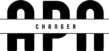APN (Access Point Name) settings are used to establish a connection to the carrier’s data network. The APN settings on your device tell the mobile data network which type of connection is required and allow you to connect to the Internet and send/receive MMS (multimedia messaging service) messages. The Access Point Names (APNs) on your Android phone are crucial settings since they control how your phone communicates with your carrier’s mobile network. It may be necessary to return the APN settings to their factory defaults if you have made any mistakes or are experiencing issues.
Resetting your Android phone’s APN settings to factory defaults can fix issues with internet access, multimedia messaging, and more. The acronym “APN” refers to “Access Point Name,” a collection of settings that connects your phone to your cellular service provider. Problems with connectivity can arise if these settings become outdated or corrupted. In this article, I’ll explain how to quickly and easily return your Android phone’s APN settings to factory defaults.
Why you might need to reset your device APNs
There are a few reasons why you might need to reset the APN settings on your Android phone:
- If you are having issues with your mobile data connection or MMS messaging, resetting the APN settings may help resolve the problem.
- If you have recently switched carriers or purchased a new device, you may need to reset the APN settings in order to properly connect to the new carrier’s data network.
- If you have made changes to the APN settings on your device and are experiencing issues with your mobile data connection, resetting the APN settings to the default values may help resolve the problem.
Overall, resetting the APN settings can be a helpful troubleshooting step if you are experiencing issues with your mobile data connection or MMS messaging.
How to reset APNs to default
Resetting APNs (Access Point Names) to their default settings can be useful in resolving connectivity issues or reverting to the carrier’s recommended configurations. Here’s a step-by-step guide on how to reset APNs to default on an Android device:
Step 1: Open the Settings App:
To access the settings menu on your Android device, unlock it. It’s symbolized by a cogwheel icon and may be accessed from the main menu or the app drawer.
Step 2: Navigate to Network & Internet Settings:
When you get to the Settings menu, look for “Network & Internet” and tap it. On some gadgets, this option will be titled “Connections” or “Wireless & Networks.”
Step 3: Access Mobile Network Settings:
Locate “Mobile Network” or “Cellular Network” and click on it inside the Network & Internet options. Here, you can adjust the preferences that govern your cellular network connection.
Step 4: Select Access Point Names (APNs):
Access Point Names, sometimes known as “APNs,” is an option inside the Mobile Network settings. Select it to see all of the available APNs for your device.
Step 5: Reset APN Settings:
You may access your list of available APNs from the APN settings screen. In most cases, the “More” or three-dot menu icon can be seen in the top right corner of the display. If you click on it, a submenu will emerge.
Step 6: Choose “Reset to Default”:
Choose “Reset to Default” or “Reset” from the menu’s pull-down. This will restore your device’s APN settings to the factory defaults established by your mobile service provider.
Step 7: Confirm the Reset:
A confirmation message may occur before resetting the APN settings to warn you that doing so may remove any user-specified preferences. Please read the warning message and then select “Reset” or “OK” to continue.
Step 8: Restart Your Device:
Restarting your Android device is suggested after resetting the APN settings. This gives the adjustments time to take effect and gives your network a clean slate.
Step 9: Reconfigure APN Settings (If necessary):
It’s possible that resetting your APN settings to factory defaults won’t solve your problem if you’re using a non-standard carrier or need further adjustments. After the factory reset, if you still can’t access the network, contact your carrier’s customer service for help changing the APN settings.
Summary
So long! Your Android phone’s APN settings have been successfully restored to their original factory defaults. This should fix any network troubles you’ve been having. You may need to contact your mobile network operator and request the appropriate APN settings for your device and plan if you are still having issues after trying those. You may also manually input these settings by following the aforementioned steps but this time selecting Add instead of Reset to default and then filling in the appropriate boxes. This blog post was written in the hopes that it would be both instructive and useful to the reader. Your attention is appreciated.
Conclusion
Android phones have a simple method for reverting to the carrier-recommended setups or resolving connectivity issues by resetting the APN settings to default. Resetting your APN settings and starting your connection with a clean slate is as easy as following the steps listed above. After doing a factory reset, you should restart your device and check with your carrier for any additional setting instructions. If you leave your Android phone’s APN settings at their factory defaults, you’ll have the best possible mobile network experience.