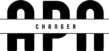In the world of mobile communication, text messaging has evolved beyond simple plain text. Multimedia Messaging Service (MMS) allows users to send and receive various multimedia content such as images, videos, audio, and even slideshows via their mobile phones. To enable MMS functionality, specific settings need to be configured on your device, typically within the Access Point Name (APN) settings. In this comprehensive blog, we will explore MMS settings in mobile phones, discuss their importance, and guide you through the process of setting them up.
What is Multimedia Messaging Service (MMS)?
Multimedia Messaging Service (MMS) is a feature that enables mobile phone users to send and receive multimedia content in addition to traditional text messages. It allows for the transmission of images, videos, audio files, and other media-rich content directly through the mobile network.
The Role of APN Settings in MMS Configuration
APN settings play a crucial role in configuring various mobile data services, including MMS. APN settings act as a gateway between your mobile device and the mobile network, determining how your device connects to the internet and handles multimedia content.
Access Point Name (APN) Settings Explained
An Access Point Name (APN) is a gateway or network node that connects your mobile device to the internet. APN settings consist of various parameters such as the APN name, username, password, proxy server, port, and more. These settings vary depending on your mobile network provider and are essential for enabling data services, including MMS.
Configuring MMS Settings on Android Devices
Step 1: Accessing APN Settings
- Go to the “Settings” menu on your Android device.
- Look for the “Network & Internet” or “Connections” option and select it.
- Locate and tap on “Mobile Network” or “Cellular Networks.”
Step 2: Creating a New APN
- Tap on “Access Point Names” or “APN.”
- If no APN is listed, tap the “+” or “Add” button to create a new APN.
Step 3: Entering MMS-Specific Settings
- Enter the necessary MMS settings provided by your mobile network operator.
- Common MMS settings include APN name, APN type, MMSC (Multimedia Messaging Service Center) URL, MMS proxy, MMS port, MCC (Mobile Country Code), MNC (Mobile Network Code), and more.
Step 4: Saving and Activating the APN
- After entering the MMS settings, tap the “Save” or “Apply” button.
- Make sure to select the newly created APN as the default or active APN.
Configuring MMS Settings on iOS Devices:
Step 1: Accessing Cellular Data Options
- Open the “Settings” app on your iOS device.
- Tap on “Cellular” or “Mobile Data.”
Step 2: Configuring MMS Settings
- Select “Cellular Data Options” or “Mobile Data Options.”
- Tap on “Mobile Data Network” or “Cellular Data Network.”
Step 3: Saving the Configuration
- Enter the required MMS settings provided by your network provider.
- Key settings include APN, username, password, MMSC URL, MMS Proxy, MMS Max Message Size, and more.
- Save the configuration by tapping “Back” or “Done.”
Troubleshooting MMS Issues
MMS not sending or receiving: One of the common issues with MMS is when messages fail to send or receive. This can be due to various reasons such as network connectivity problems or incorrect MMS settings.
MMS taking too long to send or download: Sometimes, MMS messages may take an unusually long time to send or download. This can be frustrating, especially when dealing with larger media files.
Unable to attach or view multimedia content in MMS: Another issue is when users are unable to attach or view multimedia content within MMS messages. This can occur if the device or messaging app doesn’t support the specific file format or if there are compatibility issues.
Troubleshooting Tips
Check your network connectivity and data balance: Ensure that you have a stable network connection and sufficient data balance to send and receive MMS messages. Poor network connectivity or low data balance can hinder MMS functionality.
Verify the accuracy of the APN settings: Double-check the APN settings to make sure they are accurate and match the settings provided by your mobile network provider. Incorrect APN settings can cause MMS issues.
Restart your device or toggle airplane mode: Sometimes, simply restarting your device can resolve temporary glitches affecting MMS functionality. Alternatively, toggling airplane mode on and off can help refresh the network connection.
Ensure your device software is up to date: Keeping your device software up to date is crucial for optimal performance and compatibility. Check for any available system updates and install them if necessary.
Contact your mobile network provider for further assistance: If you’ve tried the above troubleshooting steps and are still experiencing issues with MMS, it’s recommended to reach out to your mobile network provider’s customer support. They can provide specific guidance and troubleshoot the problem further.
Best Practices for MMS Usage:
Compress multimedia content to reduce file size: To optimize MMS usage, consider compressing multimedia content before sending. This helps reduce the file size and ensures quicker delivery and download times.
Enable Wi-Fi for large media file transfers: When sending or receiving large media files via MMS, it’s advisable to use a Wi-Fi connection instead of relying solely on mobile data. Wi-Fi is typically faster and more reliable for handling large file transfers.
Use MMS in moderation to avoid excessive data charges: MMS messages that contain multimedia content can consume significant amounts of data. To avoid incurring excessive data charges, use MMS sparingly and consider alternative methods like instant messaging apps or email for sharing large files.
Respect recipients’ privacy and data limits: Before sending MMS messages to others, consider their data limits and preferences. Not everyone may have unlimited data or want to receive large media files. Always seek permission and respect the privacy and preferences of the recipients.
By following these troubleshooting tips and adopting best practices for MMS usage, you can enhance your multimedia messaging experience and overcome common issues that may arise.
Conclusion
Multimedia Messaging Service (MMS) brings a new level of communication to mobile devices, allowing users to share rich media content seamlessly. Configuring MMS settings within the APN settings framework is essential to enable this functionality. By following the steps outlined in this comprehensive guide, you can easily configure MMS settings on your Android or iOS device. If you encounter any issues, troubleshooting tips can help resolve common problems. Enjoy the enhanced communication experience that MMS brings to your mobile device.