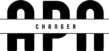In some 5G covered places, you might not be able to see 5G on your cellphone and there is chance that your device is not properly configured. We are going to fix 5G not showing on Android. Even, if you are unable to see 5G network mode in your native Android settings.
There are three simple steps to fix the 5G not showing, meanwhile you have full signals bars for LTE:
Step 1: Disable Data Roaming
In order to turn off data roaming on your Android device, you need to head over the settings and find your network settings. On Google Pixel/Motorola and other pure Android devices, you will might them under Network & Internet > SIMs/Mobile Network > Data Roaming. Meanwhile on Samsung, you have to go Settings > Connections > Mobile Network.
Note: This step might not resolve the 5G not showing, but it’s important for the Step 2 to work.
Step 2: Force Change to 5G (NR – New Radio)
Now, you have to install My Tech Suite app through which we can the network mode, even if we are not getting the option of 5G in normal Android settings. Open the app and tap on “Hidden Network Settings”.

Once tap on the “Hidden Network Settings”, you will find a screen with lots of network/SIM information. Find Preferred Network Type and select “NR Only” or “NR/LTE” in the drop down.

Step 3: APN Setup
This is the most fun part and yet frustrating, as you have come this long. It seems like your issue with 5G not showing on your Android cellphone isn’t fixed?!
You have to make sure your Software is Updated, you have 5G coverage and you must have 5G device.
Bonus Links: Verizon 5G Coverage Map, T-Mobile 5G Coverage Map, AT&T 5G Coverage Map.
Find the correct APN Settings of your carrier, and either use your settings menu to head over to the Access Point Name edit screen or use an App to edit the access point names. Once, you have installed APNs, restart your device and make sure your Wi-Fi is off and mobile data is turned on while the device is going to restart.
5G Not Showing : Video Tutorial
Other things you can do are to;
Check Device Compatibility
Make sure your Android device can connect to 5G networks first. However, not all Android handsets have the hardware to make use of 5G networks. If you want to know if your gadget supports 5G connectivity, you can check the specifications or visit the manufacturer’s website.
Verify Network Coverage
Verify that a 5G network is available where you are. It’s important to remember that 5G network availability varies by carrier and that coverage gaps may still exist in some areas. Make sure that your area is covered through your carrier’s 5G coverage map or by contacting customer care.
Enable 5G in Network Settings
Access the Network or Mobile Network section of your device’s Settings menu. The specific route may differ from device to device and Android version to Android version. Try selecting a preference, mode, or type of network that interests you. Make sure “5G/LTE/3G/2G Auto” or a comparable option is selected, since this will enable 5G. Make sure the 5G option is selected if it is not already.
Reboot Your Device
Problems with connectivity or lag can often be fixed by simply restarting the device. If you haven’t seen the 5G option in the network settings after restarting your Android device, try that. Restarting the device might sometimes force it to check for new 5G networks and update its settings.
Update Software
If you’re using an Android device, update its software to the most recent version. Manufacturers often issue updates that repair bugs, boost speed, and improve connectivity. To see whether there are any new software updates, go to the system preferences and click the Update button. Install any available updates and see if the 5G option appears after doing so.
Reset Network Settings
If you’re having trouble with your network configuration, try resetting your network settings. Take note that doing so will wipe out any previously saved Wi-Fi networks, Bluetooth connections, or other similar data. Navigate to System > Reset > Reset Wi-Fi, Mobile & Bluetooth in the menu bar. Verify the reset, and then power on the device again. Check for the 5G option after restarting by reconfiguring your Wi-Fi and cellular settings.
Contact Your Carrier
If the aforementioned solutions don’t work, you should get in touch with your carrier’s support team. If you’re having technical difficulties, they can provide you advice that’s unique to your gadget and network. To make sure your plan is compatible with 5G technology, they may also look into your account details.
Conclusion
Many Android users are excited to experience the next level of mobile communication once 5G networks are widely available. The higher speeds and lower latency of a 5G network are appealing, but it’s annoying when your Android smartphone doesn’t offer it.
The promise of experiencing 5G’s full capabilities on an Android handset is enticing. If you’re using an Android device and you’re having issues with 5G not showing up, try the solutions provided here. Make sure your gadget is 5G ready by checking coverage, turning on 5G in your network’s settings, installing any necessary software updates, rebooting your device, and resetting your network’s settings. If you take the time to investigate the issue, you can soon start taking advantage of 5G connectivity on your Android handset.