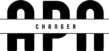If you want to enjoy your Apple TV purchases on your MacBook, you need to authorize your computer using your Apple ID and password. This way, you can access all of your iTunes Store content on your Mac without any restrictions. In this blog post, we will show you how to authorize MacBook for Apple TV in a few simple steps.
Why do you need to authorize MacBook for Apple TV?
Authorizing a computer for Apple TV is a way of protecting the copyrights of some purchased items. It ensures that only you and up to four other computers can play your Apple TV content. Each computer you authorize counts as one, even if you use the same Apple ID on multiple devices.
If you have five authorized computers and want to authorize a new one, you must first deauthorize one of your existing computers. You can deauthorize a computer at any time, but it is recommended that you do so before you sell it or give it away. This prevents it from continuing to count as one of your authorized computers and from playing your purchases.
An iPhone, iPad, iPod, or Apple TV device does not count as a computer and does not need to be authorized. You can access your Apple TV content on these devices using your Apple ID and password.
How to authorize MacBook for Apple TV?
To authorize MacBook for Apple TV, you need to use either the Apple TV app or the Apple Music app on your Mac. Once you authorize your Mac in one of these apps, you can access all of your iTunes Store purchases in both apps. Here are the steps to follow:
- Open the Apple TV app or the Apple Music app on your MacBook.
- In the menu bar at the top of the screen, choose Account and make sure that you are signed in with your Apple ID.
- Choose Account > Authorizations > Authorize This Computer.
- Enter your Apple ID password when prompted and click Authorize.
- You should see a message that says, “Computer authorization was successful”.
You can now play your Apple TV purchases on your MacBook without any issues. You can also download previous purchases from the iTunes Store if you want to watch them offline.
How to deauthorize MacBook for Apple TV?
If you want to deauthorize MacBook for Apple TV, you need to follow the same steps as above, but choose Deauthorize This Computer instead of Authorize This Computer in step 3. You will need to enter your Apple ID password again and click Deauthorize.
You should see a message that says, “This computer is no longer authorized”. This means that you cannot play your Apple TV purchases on this computer anymore unless you authorize it again.
How to check how many computers are authorized for Apple TV?
If you want to check how many computers are authorized for Apple TV, you can do so by visiting your Account Settings page in either the Apple TV app or the Apple Music app. Here are the steps to follow:
- Open the Apple TV app or the Apple Music app on your MacBook.
- Choose Account > Account Settings.
- Sign in with your Apple ID and password if asked.
- At the top of your Account Information page, look next to Computer Authorizations to see how many computers are authorized.
You can also see which computers are authorized by clicking Manage Devices under Computer Authorizations. You can remove any computer from this list by clicking Remove next to its name.
How to deauthorize all computers for Apple TV?
If you want to deauthorize all computers for Apple TV at once, you can do so by using the Deauthorize All option on your Account Settings page. However, you can only use this option once a year, so use it wisely. Here are the steps to follow:
- Open the Apple TV app or the Apple Music app on your MacBook.
- Choose Account > Account Settings.
- Sign in with your Apple ID and password if asked.
- At the top of your Account Information page, go to the Apple ID Summary section.
- Next to Computer Authorizations, click Deauthorize All.
- Confirm that you want to deauthorize all computers by clicking Deauthorize All again.
You should see a message that says, “All computers have been deauthorized”. This means that none of your computers can play your Apple TV purchases anymore unless you authorize them again.
Conclusion
Authorizing MacBook for Apple TV is a simple process that allows you to enjoy your iTunes Store content on your Mac without any limitations. You can authorize up to five computers at a time using your Apple ID and password. You can also deauthorize any computer that you no longer use or own.