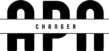Restoring your iPhone or iPad to factory settings using iTunes is a simple process that doesn’t take long to complete. It allows you to get the latest version of iOS by restoring your iPhone, iPad or iPod Touch with iTunes to factory settings. It’s important to note that restoring your iPhone’s iOS software will delete all data and content on the device. These include songs, videos, pictures, and contact information, and it’s important to backup all data before restoring your iPhone or iPad.
Before restoring your iOS device
- If you don’t have the latest version of iTunes. Download the latest version.
- If you need to back up your information. Back up your device with iTunes. (Note: You can also transfer and sync any other content to your computer)
- Next, you need to turn off Find My iPhone in Settings > iCloud on your device to disable the Activation Lock. Read this guide to turn off Find My iPhone.
Restore your iOS device
- Connect your iPhone, iPad or iPod Touch to your computer with a USB cable.
- Choose when your iPhone, iPad or iPod touch will appear in iTunes. In the Summary panel, click Restore.
- Now, click “Restore” again. This will confirm that you want to factory reset your device and delete all data and content. iTunes will download the iOS software files and restore your iOS device.
- Your iOS device will now reset itself to factory settings and will then reboot.
- After the iOS device restores itself, “swipe to set” the welcome screen.
Follow the steps in the iOS Setup Assistant. You can set up your device as new or use a previous backup. If your iOS device has Mobile Services, it will be activated after you restore it.
More Things to Learn
If you get an error message, learn how to resolve most updates and restore errors.
If your iOS device with cellular service still doesn’t activate after a restore, learn how to fix activation issues.
If your iOS device restarts repeatedly or becomes unresponsive, for example, if you see the progress bar has stopped or no progress bar, put the device in recovery mode and restore it again.
Why Restoring Your iPhone with iTunes is important?
Restoring your iPhone with iTunes is vital for several reasons. Here are some key reasons why restoring your iPhone with iTunes is important:
- Software Issue Resolution: Over time, iPhones may encounter software-related problems, such as app crashes, freezing, or sluggish performance. Restoring your iPhone with iTunes can help resolve these issues by reinstalling the operating system and refreshing the software components, providing a clean and stable platform for your device to operate on.
- Data Recovery: Accidental deletion, device damage, or software glitches can result in data loss on your iPhone. By restoring your iPhone from a previous iTunes backup, you can retrieve lost data, including contacts, messages, photos, and more. iTunes backups serve as a safety net, ensuring that your valuable information is not permanently lost.
- Starting Fresh: Sometimes, you may want to start with a clean slate on your iPhone. This could be due to cluttered storage, excessive app installations, or a desire to customize settings from scratch. Restoring your iPhone with iTunes allows you to wipe all data and settings, providing a fresh setup as if the device was new.
- Troubleshooting Persistent Issues: If you have been experiencing persistent issues on your iPhone that remain unresolved even after attempting other troubleshooting methods, a full restore with iTunes can often solve the problem. It helps eliminate any deep-rooted software conflicts or corruption that may be causing the issues, providing a clean foundation to rebuild upon.
- Device Preparation: When preparing to sell or give away your iPhone, it is crucial to remove all personal data and settings. Restoring your iPhone with iTunes ensures that your personal information is completely erased, protecting your privacy and preventing unauthorized access to your data.
- iOS Updates: Sometimes, when upgrading to a new version of iOS, conflicts or compatibility issues may arise. Restoring your iPhone with iTunes can help resolve these conflicts and provide a smoother transition to the new iOS version.
Overall, restoring your iPhone with iTunes is a vital process that allows you to resolve software issues, recover lost data, start fresh, troubleshoot persistent problems, prepare for device transfer, and ensure a seamless iOS update experience. It provides a comprehensive solution for various scenarios, helping you maintain a reliable and optimized iPhone usage.
Conclusion
In the event of software failure, data loss, or simply a desire to start again, knowing how to restore your iPhone with iTunes might be a useful skill to have. In this tutorial, I’ll show you how to use iTunes to completely wipe and restore your iPhone.
To begin the restoration procedure, connect your iPhone to the computer, launch iTunes, and choose the device. iTunes has everything you need to get your iPhone back up and running, whether you want to restore from a backup or set it up from scratch.
A factory reset of your iPhone can fix software problems, get rid of nagging difficulties, and restore it to peak performance. You may also use it to restore your smartphone to its factory settings and data if you lose anything.
Keep in mind, though, that restoring your iPhone will overwrite everything on it. In order to successfully restore data, a recent backup must first be created. After the restoration is finished, you may be certain that your personal data and vital files will be easily retrievable.
It is also important to pay close attention to the directions throughout the procedure, as deviations from them may have undesirable outcomes. If you have any problems or inquiries, you may get answers by using the official Apple support materials or by getting in touch with Apple support directly.
If you learn how to restore your iPhone with iTunes, you’ll be able to fix software problems, get the most out of your iPhone, and rest easy knowing you can restore your data anytime you need to.